一、手机端设置:
将 CtsVerifier.apk 安装到设备上, 连接上linux主机。
二、主机端设置:
基础:CTS测试运行环境
然后,主机安装python2.7,及numpy/scipy/matplotlib/opencv 栈和 python 成像库。按照下面的命令依次安装:
sudo apt-get install python-numpy
sudo apt-get install python-scipy
sudo apt-get install python-matplotlib
sudo apt-get install python-opencv
安装完成后,检查环境是否配置成功:. build/envsetup.sh
如下图,环境配置成功
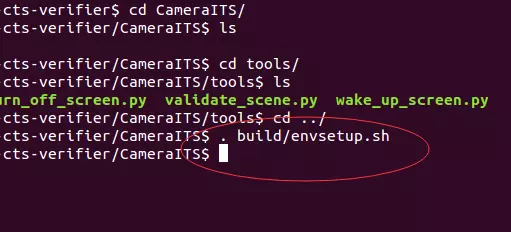
三、物理设置:
1、测试场景:
ITS测试共有以下6个场景:
●Scene 0: No requirements. The camera camera be pointing at anything (including being face down on the desk, or using the same setup as scene 1).
场景 0 : 无要求。相机摄像头指向任何东西 (包括脸朝下, 或使用与场景1相同的设置)。
●Scene 1: The camera is on a tripod pointing at a static scene containing a grey card and white background, under a constant (stable) relatively bright illumination source. This is the scene that is described above for the CTS Verifier physical setup.
场景 1 : 相机位于三脚架上, 指向一个静态场景, 其中包含灰色卡和白色背景, 在恒定 (稳定) 相对明亮的光照源下。这是 CTS 验证程序物理设置上面描述的场景。

镜头视野中,灰卡大致放在中间,周围为白色背景。
●Scene 2: This is the scene for testing face detection. The camera is on a tripod pointing at a static picture containing 3 human faces, under a constant (stable) relatively bright illumination source.
场景 2 : 这是测试人脸检测的场景。相机位于三脚架上, 指向一张包含3人脸的静态图片, 在恒定 (稳定) 相对明亮的照明光源下。

镜头视野中,照片放在中间,基本占据所有视野(周围可以有一点白色背景)。
●Scene 3: This is the scene for testing image sharpness. The camera is on a tripod pointing at a static picture containing some edges, such as a printed ISO 12233 chart. The scene should be under a constant (stable) relatively bright illumination source.
场景 3 : 这是测试图像清晰度的场景。相机位于三脚架上, 指向包含某些边缘的静态图片, 如打印的 ISO 12233 图表。现场应在一个恒定 (稳定) 相对明亮的照明源。
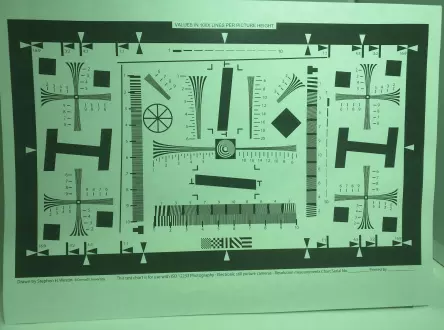
镜头视野中,ISO 12233图表放在中间,基本占据所有视野(周围可以有一点白色背景)。
●Scene 4: This is the scene for testing aspect ratio. The camera is on a tripod pointing at a static test page containing a black circle and a square box. The scene should be under a constant (stable) relatively bright illumination source.
场景 4 : 这是测试纵横比的场景。相机位于三脚架上, 指向一个静态测试页, 其中包含一个黑色圆圈和一个方块。现场应在一个恒定 (稳定) 相对明亮的照明源。
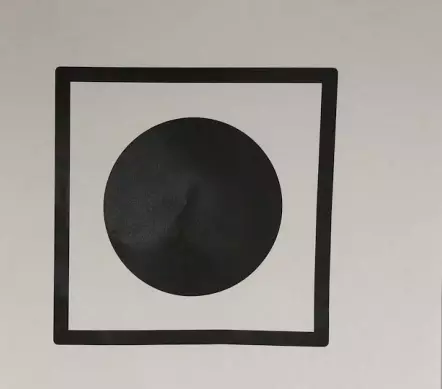
镜头视野中,图纸放在中间,基本占据所有视野(周围可以有一点白色背景)。
●Scene 5: This is the scene for testing lens shading and color uniformity. A diffuser is placed in front of the camera. The camera is on a tripod pointing at a constant (stable) relatively bright illumination source
场景 5 : 这是测试镜头着色和颜色均匀性的场景。在摄像机前放置一个扩散器。相机位于三脚架上,指向恒定的 (稳定) 相对地明亮的照明源。
我们这边就用的一张白色餐巾纸代替了扩散器,将镜头对着光源,用餐巾纸挡住镜头即可。下图为官方文档,使用扩散器挡住镜头的示意图。
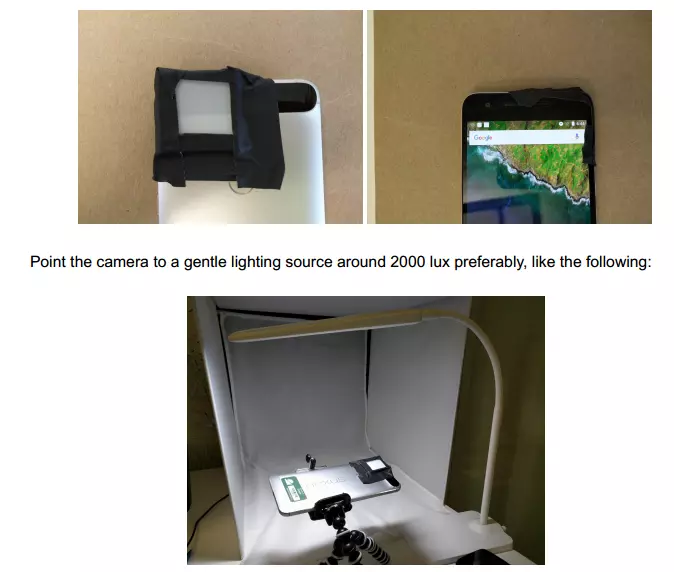
●Scene Infinity: This scene is to test infinite focus mode. The camera is on a tall tripod pointing at a large printed ISO 12233 chart. The chart should be printed at 126x80cm and mounted. The camera needs to be the hyperfocal distance away from the chart ~35m, depending upon the lens. The scene should be under a constant, relatively bright illumination source. The ISO12233.pdf file is included for printing.
场景无穷: 此场景是测试无限焦点模式。相机是在一个高大的三脚架指向一个大型印刷 ISO 12233 图表。图表的要打印在126x80cm 和安装。照相机需要是 hyperfocal 距离从图表 35 m, 取决于透镜。现场应在一个恒定的, 相对明亮的照明源。ISO12233 文件包括用于打印。
该场景要求较高,目前我们这边的项目还没有测过,有的项目这个场景开始测试后,会自动跳过。
四、测试步骤:
进入CameraITS目录:cd android-cts-verifier/CameraITS/
检查环境:主机端 . build/envsetup.sh
手机端 打开CtsVerifier.apk,点开Camera测试中的CameraITS测试(每次运行测试命令是,手机选必须进入这个界面)

测试Camera 0,Scene 0:环境无要求,运行命令测试 python tools/run_all_tests.py camera=0 scenes=0
等待测试结束,手机端Camera:0,scene0 这一项变成绿色,及通过,可以测试下面的测试项。
测试Camera 0,Scene 1:物理环境如上文要求,运行命令测试 python tools/run_all_tests.py camera=0 scenes=1
等待测试结束,手机端Camera:0,scene1 这一项变成绿色,及通过,可以测试下面的测试项。
以此类推,测试完所有相机的所有场景,测试界面的绿色圆形按钮及高亮,可以点击pass。
ps:Scene 1的测试时间会稍微久一点,大概十几分钟,请耐心等待,主机端可以看到测试进程。